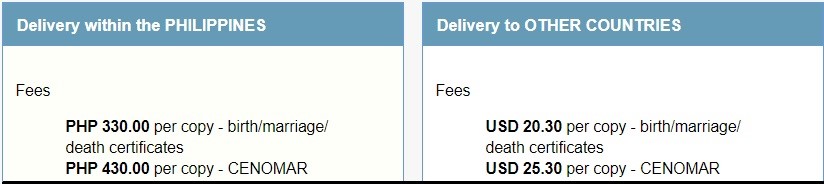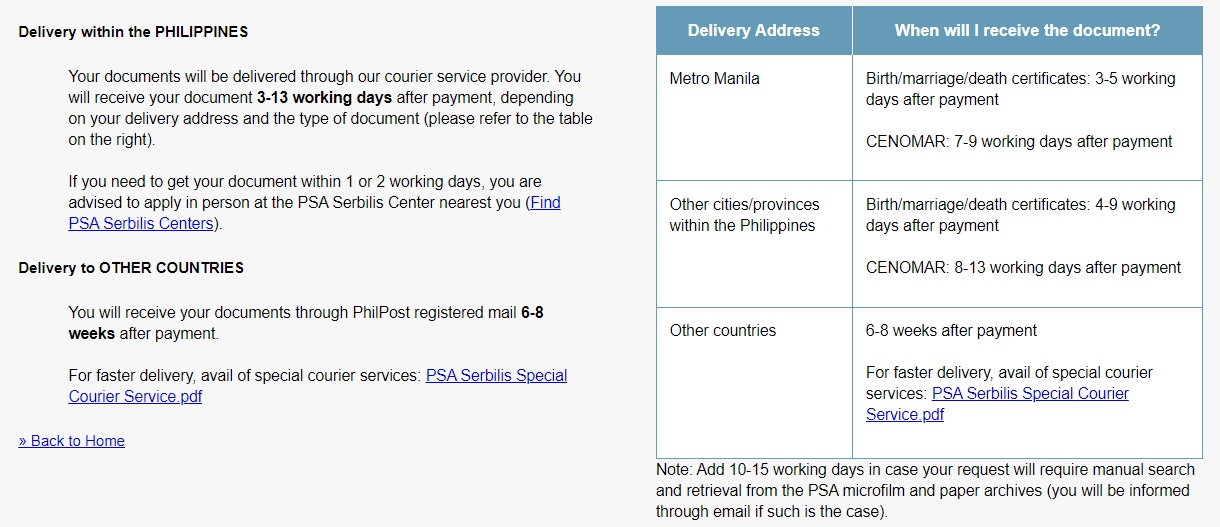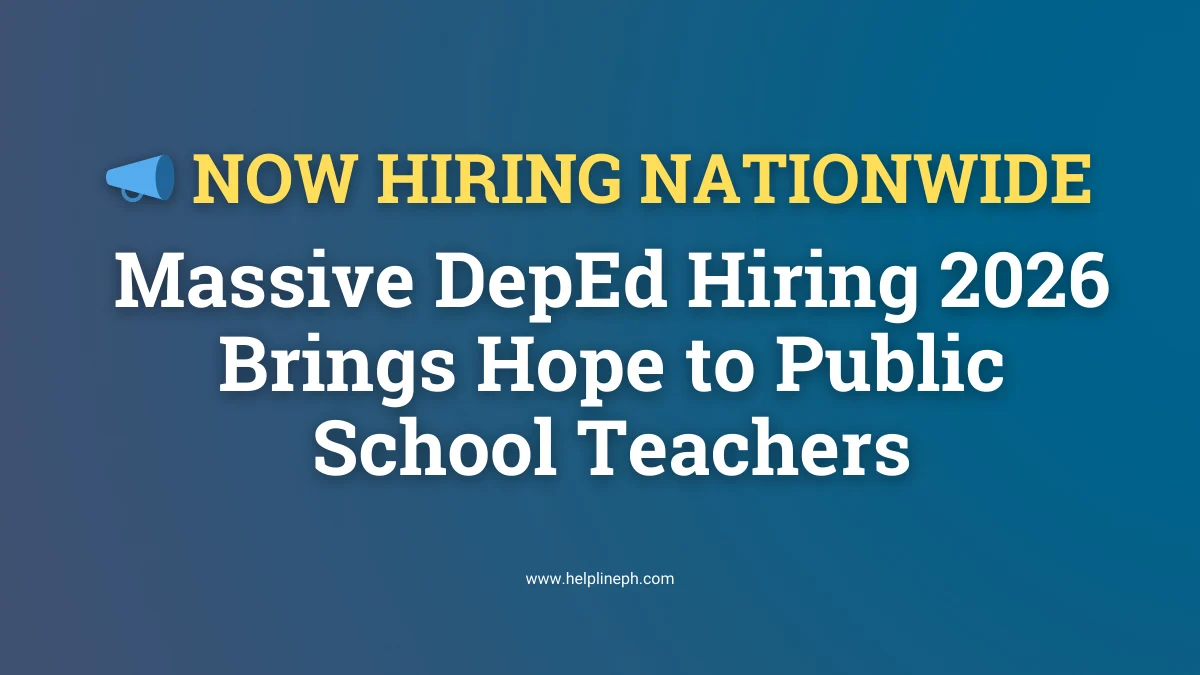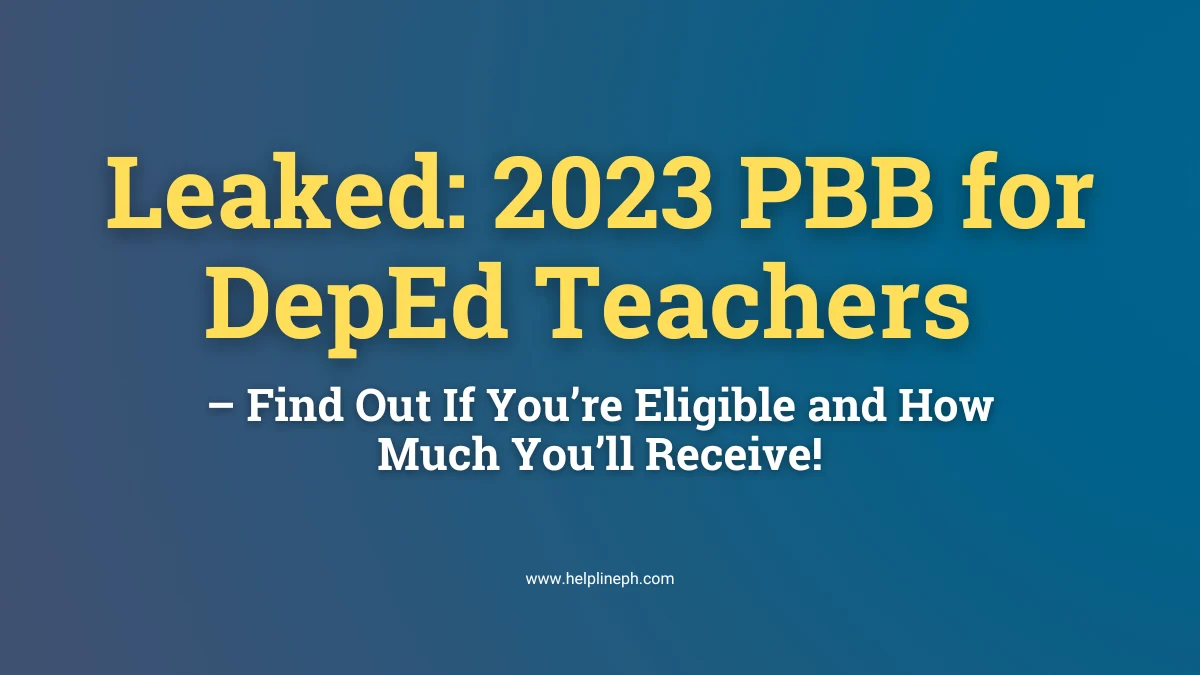NSO/ PSA Certificate Online Processing Complete Guide
Do you have plans like applying for a job or maybe getting married? I know most people will agree and not only that people would also love to travel someday and get a passport, but passport requires PSA certificates too. Can you imagine the number of documents you have to secure for you to proceed with your plans? I know it can be overwhelming but the good news is, its easier to get your hands on those very important PSA/NSO certificates online. No need to step outside your house and brave the traffic of the city. You can process that important document virtually through PSA Serbilis.
PSA Serbilis
PSA Serbilis or formerly E-Census is an online service directly managed by the Philippines Statistics Authority that handles online processing of birth, marriage, and death certificates as well as CENOMAR or Certificate of No Marriage.
PSA Sebilis Costs
2. Read the terms and conditions and click the I Agree button located at the lower left bottom of the page.
3. On the next page, enter your contact and delivery information then click the next button.
4. Confirm the accuracy of your information, you may click change/edit if you need to correct some details.
5. Choose the type of PSA Certificate you desire and answer the question on the next page. Click the next button.
6. Fill out the request form. Take note that you cannot leave the fields marked with a red asterisk as blank. Once you’re done, click the save button.
7. A pop-up window will show that requires you to confirm the accuracy of your details. If you are sure that all details are correct then you may proceed to click on the confirm button.
8. A request summary will appear. If you need to request another certificate, you may do so by clicking on the corresponding button located above the page. If you are done, click the submit button.
9. Print the 2 copies of the acknowledgment page if you intend to pay it over the counter or you may just pay thru credit card. If you are going to use a credit card please proceed by clicking “Pay online via credit card now”. The acknowledgment message is also sent to your email, so you have the option to save it and print it later.
10. Wait for the delivery. Refer to the image below for the delivery time.
Over-the-Counter Payment
- Any UnionBank branch in the Philippines
- UnionBank ATM (for account holders of UnionBank only)
- Bayad Center outlets
- BDO Remit subsidiary offices and remittance partners abroad
- Any BDO branch in the Philippines
- BDO ATM (for account holders of BDO only)
Online Payment
- Credit card (Visa, Mastercard, American Express, or JCB)
- UnionBank Online Banking
- BDO Online Banking
Guidelines for Over-the-Counter Payment
- Visit the nearest Union Bank, Bayad Center, or BDO branch.
- Fill out the deposit/payment slip.
- Company Name: PSA SERBILIS (UNISYS)
- Client Name: Name of the person requesting the document.
- Subscriber/Reference/Policy/Plan No.: Indicate your request reference number (if paying for a specific request only) or indicate batch request number (if paying for all requests in a batch).
- Specify the total amount due (if paying for all requests in a batch) or amount due (if paying for a specific request only).
- Go to the teller or cashier and pay the PSA online service fee and kindly wait for your deposit/payments slip.
Guidelines for payment thru BDO ATM
- Select “Bills Payment” option on the screen of any BDO ATM,
- Choose the type of BDO account where the fee will be debited (Savings/Checking/CashCard/Credit Card).
- Select “Others”.
- Choose “PSA Serbilis (Unisys)”.
- Enter the amount that needs to be paid.
- Enter your batch request number or request a reference number.
- Confirm your payment.
- Get and keep the transaction receipt. This serves as your proof of payment.
Guidelines for Credit Card Payment
- On the upper portion of the PSA Serbilis homepage, click Request then click Payment.
- Click the Pay Online via Credit Card Now button.
- Read and take note of the Terms and Conditions. Click the I Accept button.
- Type or enter your batch request number or request a reference number. Click the Go button.
- Click “Proceed to Payment.” The PesoPay secure online payment site will show.
- Provide your credit card details such as credit card number and CVV number.
- A payment acknowledgment page will pop -up, confirming that the transaction is complete.
Guidelines for Online Banking Payment
- Log in to your online baking account (Unionbank or BDO website)
- Go to the bills payment page.
- Choose “PSA SERBILIS (UNISYS)” as the biller or merchant.
- Type or enter the amount to pay.
- Type or enter your batch request number or request reference number as the Subscriber Number.
- Confirm your payment.
You may check the status of your request by typing your Batch Request Number or Request Reference Number at the lower right corner of the PSA Serbilis homepage under the “Check the status of your request”. Then click the Go button.
The processing of PSA Certificates which are vital for our every step of documentation has now become faster, easier, and more convenient. No need to absent from work and wait for the long queues. There is also absolutely no need to spend on fares for PUV. All you need is a working computer or smartphone to process your request for PSA Certificate and it would be better if you have a credit card or your bank is registered as one of their authorized banks for online banking payment.
Other articles you might like:
You can also get PSA Certificates using PSAHelpline.ph, read this article ( How to Get PSA Certificates Online in a Hurry and Convenient Way?) for the step by step process. – Karie | Helpline PH